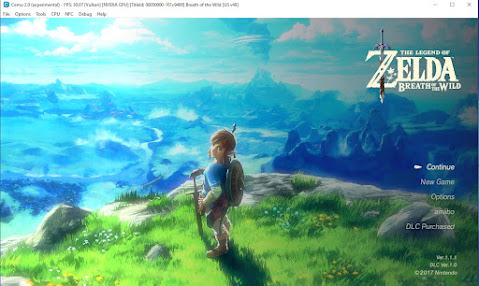 |
| Zelda Breath of the Wild PC Screenshot |
- Download and unrar Cemu.
- Run Cemu.exe
- At first startup, you’ll be asked to specify the “mlc path” where all your saves, DLC, and app updates are stored. You can choose to specify nothing, and it will default to the Cemu folder.
- Next, specify the folder where your games are stored. Cemu automatically checks this folder to scan for new games.
- The graphics packs are optional extras that can help enhance games, but we’re going to skip that here. It’s not required to play the game or get it running.
- Select next once you are happy with your settings so far.
- Set Emulate Controller to Wii U Gamepad.
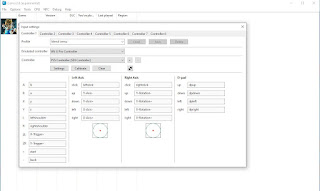 |
| Ps5 Dualsense Controller Settings |
Playstation 5 Controller Recommended
- Under controller API, choose whichever suits you. We chose Xinput since we’re using a PS5 Gamepad with Bluetooth dongle.
- Under Controller, select the controller that you want to use.
- Select A and then press the button on your controller that you want to use to emulate the A button on a Wii U gamepad.
- Repeat this for every control until you have mapped everything.
- Enter a name for this controller profile and save it.
- Close the window and then choose any additional options of your choice on the getting started page.
- Once you are happy with your choices, select close.
- Download and run Zelda Breath of the Wild Rom.
This is an example of how to play a Zelda Botw game on PC. Enjoy
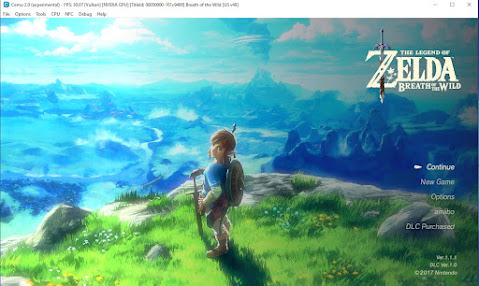
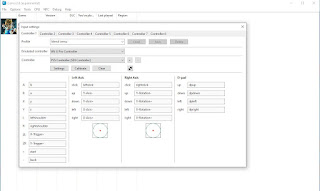
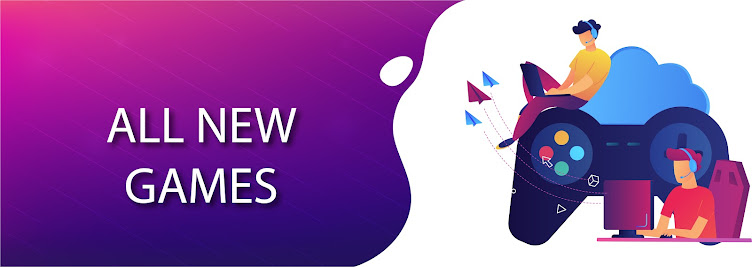
No comments:
Post a Comment